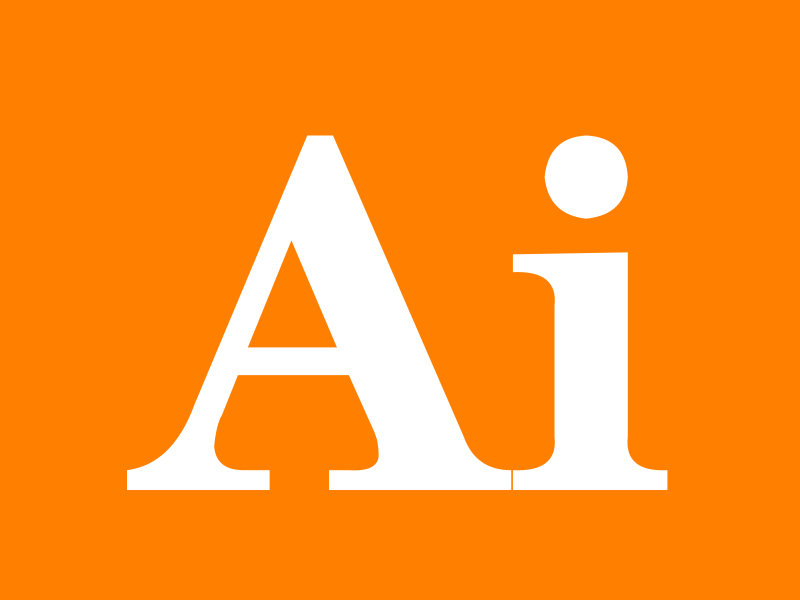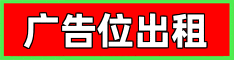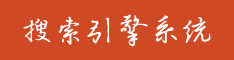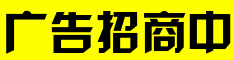🗣 SL提问: ai文字改渐变
✍️ Ai批改: To create a gradient text effect using AI, you can follow these steps in Adobe Illustrator, a powerful vector graphics editor、This guide assumes you have a basic understanding of Illustrator and its interface.
Step 1: Setting Up Your Document
1、Launch Adobe Illustrator: Open Adobe Illustrator and create a new document by going to `File` `New` or pressing `Ctrl+N` (Windows) or `Command+N` (Mac).
2、Choose Your Tool: Select the Type Tool (`T`) from the toolbar to create text.
Step 2: Adding Text
1、Type Your Text: Click on the artboard and type your text.
2、Font and Size: Choose a font and adjust the size as needed from the Control panel at the top or the Character panel.
Step 3: Creating a Gradient
1、Selecting the Text: Select your text with the Selection Tool (`V`).
2、Open Gradient Panel: Go to `Window` `Gradient` or use the shortcut `Ctrl+Shift+G` (Windows) or `Command+Shift+G` (Mac) to open the Gradient panel.
3、Apply Gradient: With your text selected, click on a gradient swatch in the Gradient panel to apply a default gradient to your text.
Step 4: Adjusting the Gradient
1、Gradient Type: Ensure the gradient type is set to `Linear` or `Radial` by clicking on the respective buttons in the Gradient panel.
2、Colors: Adjust the colors of the gradient by selecting the color stops on the gradient slider and then changing the color in the Color panel or by using the eyedropper tool to pick a color from elsewhere on your design.
3、Gradient Direction and Gradient Tool:
For a linear gradient, you can adjust the direction and spread by using the Gradient Tool (`G`)、Click and drag over your text to adjust the gradient direction and length.
For a radial gradient, the transition is from the center outwards.
Step 5: Advanced Gradient Customization
Adding More Colors: You can add more colors to your gradient by clicking beneath the gradient slider to add a new color stop.
Adjusting Color Stops: Move color stops around to change the color distribution.
Adjusting Gradient Angle and Length: With the Gradient Tool (`G`) selected, you can click and drag over the text to adjust the gradient.
Step 6: Gradient Text Effect
If you want the gradient to appear as a fill for the text (not just the path), you might need to create an outline of your text first:
Select your text.
Go to `Type` `Create Outlines` or use the shortcut `Ctrl+Shift+O` (Windows) or `Command+Shift+O` (Mac)、This converts your text into a shape that can be filled with a gradient.
Step 7: Saving and Applying
Save Your Gradient: If you like your gradient, you can save it by clicking on the “New” button at the bottom of the Gradient panel.
Apply to Other Text: If you want to apply this gradient to other text, select the text, then click on the saved gradient swatch.
Tips
Experiment with Different Gradients: Try different gradients, colors, and directions to achieve the desired effect.
Gradient Tool: Remember, the Gradient Tool allows you to interactively adjust the gradient on your text.
By following these steps, you can create beautiful gradient text effects in Adobe Illustrator、Experiment with different settings and techniques to achieve the look you want.
0
IP地址: 190.75.61.79
搜索次数: 85
提问时间: 2025-04-20 10:03:31
❓️ 热门提问:
72小时黄金行动免费观看完整版国语版
域名出售交易
博德之门3失窃的黄金
ai画图怎么玩
高ai
金矿六大系统
详细介绍域名www.cuqa.cn的含义、价值与适合的行业。
域名查询入口查询网
ai 音乐大模型
ai换装视频
豌豆Ai站群搜索引擎系统
🤝 关于我们:
三乐Ai
作文批改
英语分析
在线翻译
拍照识图
Ai提问
英语培训
本站流量
联系我们
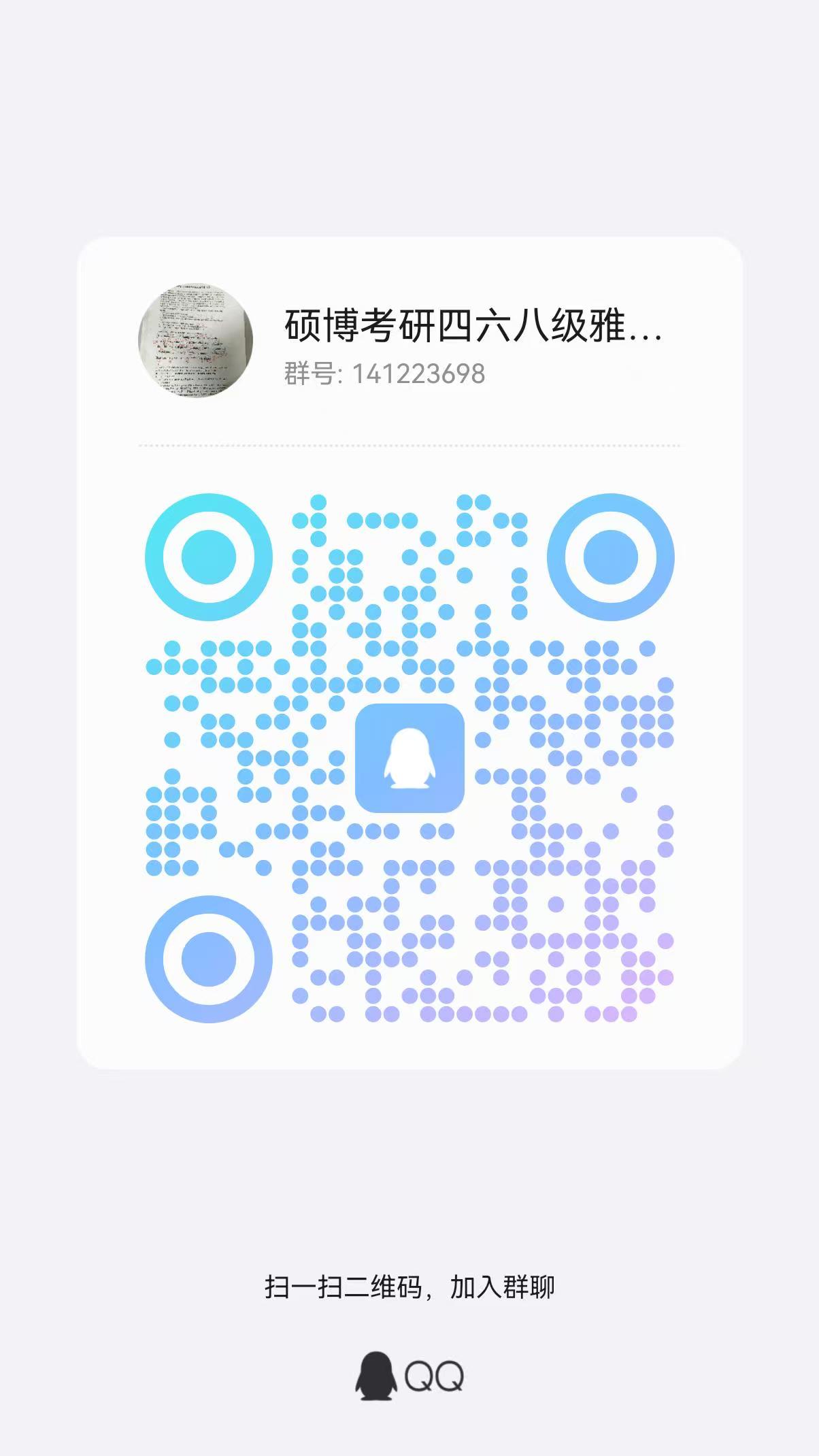
📢 温馨提示:本站所有问答由Ai自动创作,内容仅供参考,若有误差请用“联系”里面信息通知我们人工修改或删除。
👉 技术支持:本站由豌豆Ai提供技术支持,使用的最新版:《豌豆Ai站群搜索引擎系统 V.25.05.20》搭建本站。